Window 7 operation system ကို edition အမ်ိဳးမ်ိဳးနဲ႔ ေတြ႕ႏိုင္ပါတယ္။
ကိုယ္လိုအပ္မဲ႔အေနအထား ကိုယ္သံုးမဲ႔ေငြပမာဏေပၚမူတည္ၿပီး အမ်ိဳးမ်ိဳးေရြးခ်ယ္ႏိုင္တာေပါ႔။ Windows 7 edition အမ်ိဳးမ်ိဳးေပၚ မူတည္ၿပီး ကြဲၿပားတဲ႔ Feature ေတြ Function ေတြ ေတြ႕ရမွာပါ။ Windows 7 အမ်ိဳးအစား ၆မ်ိဳးရွိပါတယ္။
- - Windows 7 Starter
- - Windows 7 Home Basic
- - Windows 7 Home Premium
- - Windows 7 Professional
- - Windows 7 Enterprise
- - Windows 7 Ultimate စတာေတြပဲ ၿဖစ္ပါတယ္။
Windows XP မွာတုန္းကေတာ႔ … XP
Prefessional & Home Edition ႏွစ္မ်ိဳးကိုပဲ အမ်ားအားၿဖင္႔ေတြ႕ရပါတယ္။
သို႔ေသာ္ XP မွာလဲ Starter version ရွိပါတယ္။ ဒါ႔အၿပင္ Media Center
Edition နဲ႔ Tablet Edition ေတြပါရွိပါတယ္။
- - Windows XP Starter
- - Windows XP Home Edition
- - Windows XP Professional Edition
- - Windows XP Media Center Edition
- - Windows XP Tablet Edition ေတြဆိုၿပီးရွိပါတယ္။
Windows 7 Starter
Windows 7 Starter ကို အသံုးၿပဳတာအရမ္းနည္းပါတယ္။ လက္လီအေရာင္းတစ္ခ်ိဳ႕နဲ႔ ကြန္ၿပဴတာထုတ္လုပ္သူတစ္ခ်ိဳ႕က ကြန္ၿပဴတာအသစ္ထဲမွာ တစ္ခါတည္းထည္႔ေပးလိုက္တဲ႔ အခါမ်ိဳးေတြမွာ ေတြ႕ရတတ္ပါတယ္။ ဒီ version မွာ Aero user interface, DVD playback, Windows Media Center, Internet connection sharing ေတြမရႏိုင္ပါဘူး။
Domain system ကိုလဲ ဒီ version သံုးထားရင္ join ႏိုင္မွာမဟုတ္ပါဘူး။
Enterprise Feature ေတြၿဖစ္တဲ႔ …
Encryption File System (EFS), AppLocker, DirectAccess, BitLocker, Remote
Desktop Host, BranchCache စတာေတြလဲမရႏိုင္ပါဘူး။ ေနာက္ … အသံုး၀င္တဲ႔ IIS Web Server ကိုလဲ သံုးလို႔ရမွာ မဟုတ္ပါဘူး။
( Windows XP မွာလဲ IIS ပါပါတယ္။
မ်ားေသာအားၿဖင္႔ေတာ႔ IIS သံုးခ်င္ရင္ Windows Server versions ေတြမွာပဲ
သံုးတာမ်ားပါတယ္။ Windows 7 မွာလဲ IIS ကိုတစ္ခါတည္းထည္႔ေပးထားပါတယ္။ Web
Developer ေတြအတြက္ေတာ႔ သိပ္အသံုး၀င္မွာပါ။ Windows 7 Professional,
Enterprise, Ultimate versions ေတြမွာ IIS ပါ၀င္ပါတယ္။ )
Windows 7 Starter edition မွာ Physical Processor (CPU) တစ္လံုးပဲ တပ္လို႔ရပါတယ္။
core ကေတာ႔ unlimited ပါပဲ။ eg. Windows 7
version အားလံုးက dual core, quad core … ဘာ ကိုး … ညာကိုး … အားလံုး
support လုပ္ပါတယ္ …
Windows 7 Home Basic
Windows 7 Home Basic version ေတြကို Emerging Market ေတြလို႔ဆိုတဲ႔ ဖြံ.ၿဖိဳးစ ႏိုင္ငံေတြရဲ႕ ေစ်းကြက္မွာပဲေတြ႕ရေလ႔ ရွိပါတယ္။ ဒီ version မွာလဲ Aero user interface, DVD
playback, Windows Media Center, Internet connection sharing
ေတြမရႏိုင္ပါဘူး။
Domain system ကိုလဲ Home Basic
version သံုးထားရင္ join ႏိုင္မွာမဟုတ္ပါဘူး။ Enterprise Feature
ေတြၿဖစ္တဲ႔ … Encryption File System (EFS), AppLocker, DirectAccess,
BitLocker, Remote Desktop Host, BranchCache စတာေတြလဲမရႏိုင္ပါဘူး။ IIS
Web Server ကိုလဲ သံုးလို႔ရမွာမဟုတ္ပါဘူး။
Windows 7 Home Basic edition မွာ
Physical Processor (CPU) တစ္လံုးပဲ တပ္လို႔ရပါတယ္။ 32bit version မွာ
memory 4GB ထိ အမ်ားဆံုးသံုးႏိုင္ၿပီးေတာ႔ … 64bit version မွာ memory 8GB
ထိ အမ်ားဆံုးသံုးႏိုင္ပါတယ္….
Windows 7 Home Premium
Windows 7 Starter ကို လက္လီအေရာင္းတစ္ခ်ိဳ႕နဲ႔ ကြန္ၿပဴတာထုတ္လုပ္သူတစ္ခ်ိဳ႕က ကြန္ၿပဴတာအသစ္ထဲမွာ တစ္ခါတည္း ထည္႔ေပးလိုက္တဲ႔ အခါမ်ိဳးေတြမွာ ေတြ႕ရတတ္ပါတယ္။ (
ၿမန္မာႏိုင္ငံမွာ computer ကို licensed windows နဲ႕ေရာင္းတဲ႔အခါ Home
Premium version ေတြနဲ႔ပဲ ေရာင္းတာမ်ားပါတယ္)။
Windows 7 Starter & Home Basics ေတြနဲ႔ မတူတဲ႔အခ်က္က … Home Premium
edition မွာ .. Windows Aero UI, DVD playback, Windows Media Center,
Internet connection sharing, IIS Webserver ေတြပါလာတာပါပဲ။ ဒါေပမဲ႔ Domain
ကိုေတာ႔ Join ႏိုင္မွာမဟုတ္ပါဘူး။ Enterprise Feature ေတြၿဖစ္တဲ႔
Encryption File System (EFS), AppLocker, DirectAccess, BitLocker, Remote
Desktop Host, BranchCache စတာေတြလဲမရႏိုင္ပါဘူး။
32bit version Windows 7 Home Premium က Memory 4GB ထိ အမ်ားဆံုး support လုပ္ပါတယ္။
64bit version Windows 7 Home Premium က Memory 16GB ထိ အမ်ားဆံုး support လုပ္မွာၿဖစ္ပါတယ္။
Windows 7 Home Premium က Physical Processors 2လံုးထိ support လုပ္ေပးႏိုင္ပါတယ္။
Windows 7 Professional
Windows 7 Professional version မွာ Home Premium version မွာရတဲ႔ Feature ေတြအကုန္ရႏိုင္ပါတယ္။ ဒါ႔အၿပင္ Domain system ကိုလဲ join ႏိုင္မွာၿဖစ္ပါတယ္။ EFS (Encryption File System), Remote Desktop Host စတာေတြလဲ ရပါတယ္။ သို႔ေသာ္ … Enterprise
Feature ေတြၿဖစ္တဲ႔ AppLocker, DirectAssess, BitLocker, BranchCache
စတာေတြ ေတာ႔ မရႏိုင္ပါဘူး။ Windows 7 Professional က Physical Processors 2လံုးထိ support လုပ္ေပးႏိုင္ပါတယ္။
Windows 7 Enterprise and Ultimate Editions
တကယ္တမ္းမွာေတာ႔ ေယဘံုယ်အားၿဖင္႔ … Windows 7 Enterprise Edition နဲ႔ Ultimate Edition ဟာ
အတူတူပါပဲ။ Windows 7 Ultimate Edition ကိုလက္လီအေရာင္းတစ္ခ်ိဳ႕နဲ႔
ကြန္ၿပဴတာထုတ္လုပ္သူတစ္ခ်ိဳ႕က ကြန္ၿပဴတာအသစ္ထဲမွာ တစ္ခါတည္းထည္႔ေပးလိုက္တဲ႔
အခါမ်ိဳးေတြမွာ ရရွိႏိုင္ပါတယ္။ Windows 7 Enterprise Edition ကိုေတာ႔
Microsoft’s volume licensing customer ေတြအတြက္ပဲထုတ္ေပးပါတယ္။ Windows 7
Enterprise & Ultimate Editions ေတြမွာ တၿခား Windows 7 Editions
ေတြမွာရရွိႏိုင္တဲ႔ Feature ေတြတင္မကပါဘူး … Enterprise Feature ေတြၿဖစ္တဲ႔
… Encryption File System (EFS), AppLocker, DirectAccess, BitLocker,
Remote Desktop Host, BranchCache စတာေတြအၿပင္ Boot from VHD
ကိုပါရႏိုင္ပါတယ္။ Windows 7 Enterprise & Ultimate Editions ေတြဟာ Physical Processors 2လံုးထိ support လုပ္ေပးႏိုင္ပါတယ္။
Note : MCTS ( Windows 7, 70-680 ) ေၿဖမဲ႔သူေတြအတြက္ … 70-680 မွာ test လုပ္တဲ႔
feature အမ်ားစုဟာ Enterprise & Ultimate Editions ေတြက features
ေတြၿဖစ္ပါတယ္။
Windows 7 Hardware Requirements
ဒီမွာ Windows 7 တင္ရင္ အနိမ္႔ဆံုးလိုအပ္မဲ႔ Hardware Requirements ေတြကို ေရးသြားမွာပါ။ Operation
System (OS) တစ္ခုဟာ သူ႔အတြက္အနိမ္႔ဆံုးလိုအပ္မဲ႔ Hardware Requirements
ေတြၿပည္႔မွီမွသာ ေကာင္းေကာင္း Operate လုပ္မွာ ၿဖစ္ပါတယ္။ တစ္ခုသတိထားရမွာက
…. အနိမ္႔ဆံုးလိုအပ္တဲ႔ Hardware Requirement ဆိုတာဟာ Windows
အတြက္ သီးသန္႔လိုအပ္တာၿဖစ္ၿပီး သူ႔ေပၚမွာ Run မဲ႔ Application
တစ္ခုခ်င္းစီဟာလဲ သူတို႔ရဲ႕ Memory နဲ႔ Storage လုိအပ္ခ်က္ေတြ
ရွိေနေသးတယ္ဆိုတာပါပဲ။ ကိုယ္က စက္တစ္ခု၀ယ္ေတာ႔မယ္ဆိုရင္ (သို႔မဟုတ္)
Windows Version တစ္ခုခုကို ကိုယ္႔စက္ထဲ ထည္႔ေတာ႔မယ္ဆိုရင္ ကုိယ္အသံုးၿပဳမဲ႔
Application ေတြအတြက္ပါ Hardware Requirement ကို
စဥ္းစားဖို႔လိုမွာၿဖစ္ပါတယ္။
Hardware Requirements for Windows 7 Starter & Home Basic Editions
Windows 7 Starter & Home Basic Editions ေတြအတြက္ ေအာက္ပါ Hardware Requirements ေတြလိုအပ္မွာၿဖစ္ပါတယ္။
- 1GHz 32-bit (x86) or 64-bit (x64) Processor
- 512MB of System Memory
- 20GB (64-bit) or 16GB (32-bit) HDD
with at least 15 GB of free space (ဆုိလိုတာကေတာ႔ … 64-bit version
ဆိုရင္ 20GB HDD ၿဖစ္ရမွာၿဖစ္ၿပီး၊ အဲဒီ HDD မွာ အနည္းဆံုး 15GB free space
ရွိေနရမယ္လို႔ဆိုလိုတာပါ။)
- 32MB of Graphics Memory with DirectX9 support
တို႔ၿဖစ္ပါတယ္။
Hardware Requirements for Windows 7 Home Premium, Professional, Ultimate and Enterprise Editions
Windows 7 Home Premium,
Professional, Ultimate and Enterprise Editions ေတြအတြက္ ေအာက္ပါ
Hardware Requirements ေတြလိုအပ္မွာၿဖစ္ပါတယ္။
- 1GHz 32-bit (x86) or 64-bit (x64) Processor
- 1GB of System Memory
- 40GB of HDD with at least 15 GB of free space
- 128MB of Graphics Memory with DirectX9 support
တို႔ၿဖစ္ပါတယ္။
x86 & x64
Processor Architecture ေတြမွာ 32-bit version ကို (x86) လုိ႔ label တပ္ၿပီး 64-bit version ကို (x64) လို႔ label တပ္ၿပီးေဖာ္ၿပေလ႔ရွိပါတယ္။ Windows 7 က Processor Architectures ႏွစ္မ်ိဳးလံုးကို support လုပ္ပါတယ္။ Pentium
IV နဲ႔ အေစာပိုင္း Processor ေတြဟာ x86 ေတြမ်ားပါတယ္။ ၿပီးေတာ႔
အသစ္ထြက္တဲ႔ Netbook ေသးေသးေလးေတြရဲ႕ Processor ေတြေရာေပါ႔။ x64 Processor
သံုးတဲ႔စက္မွာ x64 version Windows 7 & x64 version Applications
ေတြတင္ၿပီး Run ႏိုင္သလို၊ x86 versoin Windows 7 & x86 version
Applications ေတြလဲ Run ႏိုင္ပါတယ္။
( အရင္ကေတာ႔ x64 Processor သံုးတဲ႔စက္မွာ x64 version OS &
Application ေတြပဲ Run ႏိုင္တယ္လို႔က်ေနာ္ထင္ခဲ႔တာ။ OS နဲ႔ Application
ေတြရွားႏိုင္လို႔ x64 Processor သံုးထားတဲ႔စက္ေတြ
မသံုးသင္႔ဘူးလို႔ထင္ခဲ႔တာ။ ခုမွ မွားမွန္းသိတယ္ … )
x86 Processor & OS
X86 version Windows 7 ေတြဟာ Memory (RAM) အၿမင္႔ဆံုး 4GB ထိပဲ support လုပ္ေပးႏိုင္မွာၿဖစ္ပါတယ္။ Windows 7 x86 version ကို x64 Processor သံုးတဲ႔စက္မွာတင္လို႔ရပါတယ္။
သို႔ေသာ္ OS ကေတာ႔ Memory 4GB ထိပဲ အမ်ားဆံုးသိမွာၿဖစ္ပါတယ္။
(အဲထက္ပိုေနလဲ သူမသိပါဘူး။ 4GB ထိပဲ support လုပ္ေပးႏိုင္မွာၿဖစ္ပါတယ္။)
x64 Processor & OS
x64 version Windows 7 ကုိေတာ႔ x64 Processor သံုးထားတဲ႔ စက္မွာပဲတင္လို႔ရမွာပါ။
x64 version Windows 7 Professional, Enterprise, Ultimate Edition ေတြမွာ
System Memory (RAM) 128GB (တစ္ရာႏွစ္ဆယ္႔ရွစ္) ထိ support လုပ္ပါတယ္။ x64
version Windows 7 Home Basic က 8GB ထိ support လုပ္ပါတယ္။ x64 version
Windows 7 Home Premium ကေတာ႔ 16GB ထိ support လုပ္ပါတယ္။
Shrink
Windows XP နဲ႔အေရွ႕က Windows ေတြမွာတုန္းက C:,D:, ေတြခြဲထားၿပီးလို႔ ကိုယ္ကလိုအပ္လို႔ ေနာက္ထပ္ခြဲခ်င္ေသးတယ္ ဆိုရင္ Norton Partition Magic လို Third Party Softwares ေတြသံုးၿပီး လုပ္ရပါတယ္။ Windows 7 မွာေတာ႔ အဲဒီ Feature တစ္ခါတည္းပါ၀င္လာပါတယ္။ အဲဒါကေတာ႔ Shrinkပါ။ My Computer –> Right Click –>à Manage ကိုႏွိပ္ပါ။ Computer Management ေပၚလာရင္ Storage ေအာက္က Disk Management ကိုေရြးေပးပါ။ ၿပီးရင္ ကိုယ္ Partition ခြဲခ်င္တဲ႔ Volume ( C:, or , D: ) ကို Right Click ႏွိပ္ၿပီး Shrink Volume ကို ႏွိပ္လိုက္ၿပီး ဆက္လုပ္သြားရင္ partition ခြဲလို႔ရသြားပါၿပီ။
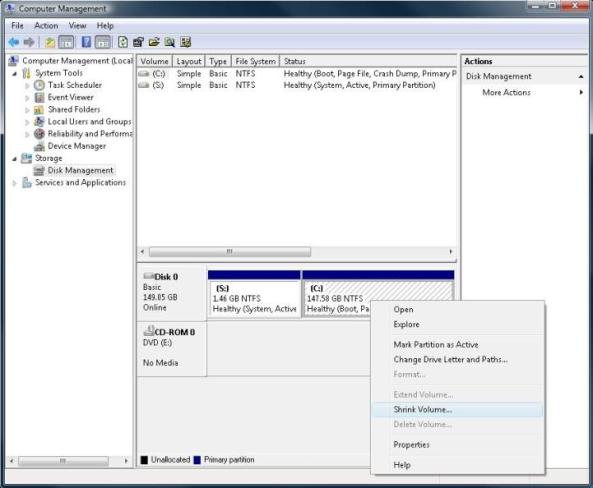
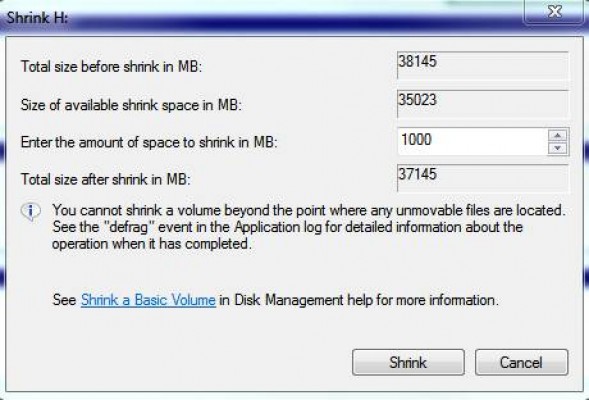
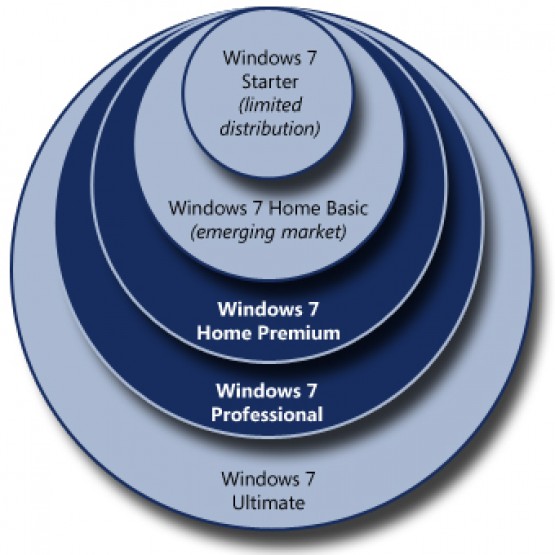
















0 comments:
Post a Comment